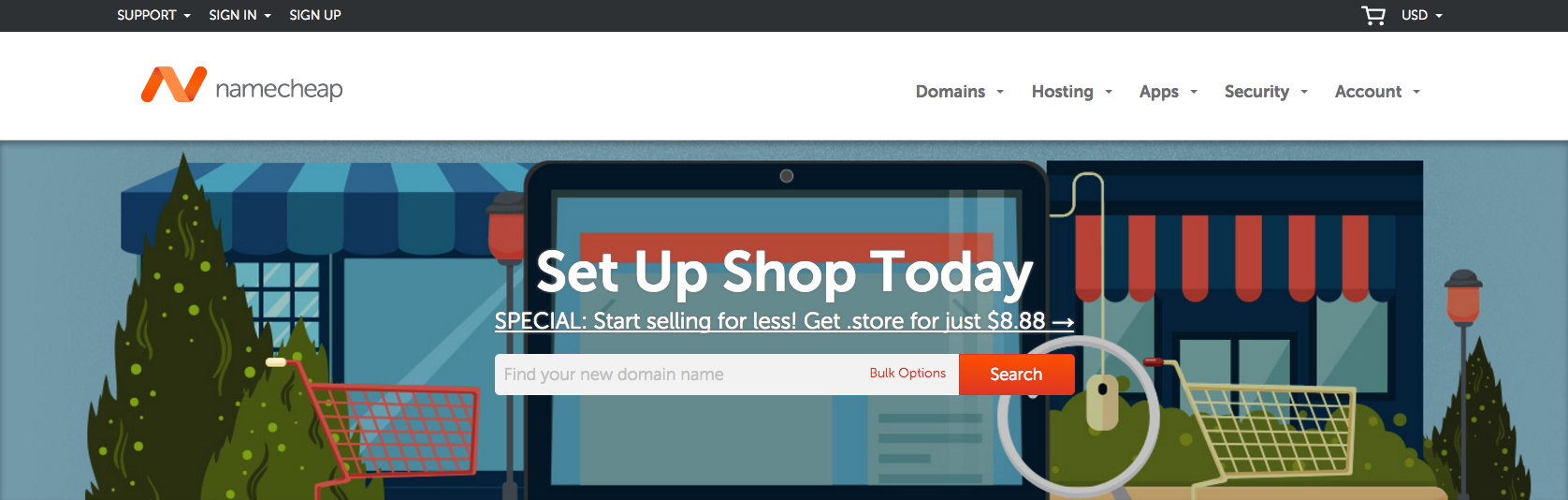
Namecheap Hosting is primarily known as a domain registrar with reasonable prices. For example, you can register a .com domain for $10.69 per year. Some TLDs are even presently going for $0.88. If you’re wanting a domain name for a low price, Namecheap certainly lives up to its name.
But did you know that Namecheap provides low cost hosting solutions as well? From shared hosting to dedicated servers, they’ve got all the standard industry offerings. So just how good are the services? I signed up for a shared plan and have been testing it extensively. Here’s what I think so far.
Author’s note: I will be returning to this review in three or four months with new updates.
Signing Up
 I purchased the “Value” package, which costs $9.98 for the first year, and then $38.88 per year after that. It comes with unlimited bandwidth, 20GB of SSD disk space, and can host up to 3 websites. Right away, I really appreciated that Namecheap doesn’t claim to offer “unlimited” disk space like a number of other hosting companies. “Unlimited” disk space is, I’m sorry to say, a marketing ploy that leads to the overselling of resources on shared servers (which slows everything down) and is used to confuse and anger customers. What those other companies only tell you in the ToS/AUP is that each account has certain restrictions (such as inode limits) that effectively prevent disk usage from ballooning too much. If you exceed that restriction, you may be shocked to find your account suspended or terminated for disk usage that you believed was unlimited. Namecheap does have such restrictions as well, but they are quite reasonable and, considering that they advertise a disk space limit on their plans, won’t come as such a surprise to customers who may exceed certain other disk usage restrictions.
I purchased the “Value” package, which costs $9.98 for the first year, and then $38.88 per year after that. It comes with unlimited bandwidth, 20GB of SSD disk space, and can host up to 3 websites. Right away, I really appreciated that Namecheap doesn’t claim to offer “unlimited” disk space like a number of other hosting companies. “Unlimited” disk space is, I’m sorry to say, a marketing ploy that leads to the overselling of resources on shared servers (which slows everything down) and is used to confuse and anger customers. What those other companies only tell you in the ToS/AUP is that each account has certain restrictions (such as inode limits) that effectively prevent disk usage from ballooning too much. If you exceed that restriction, you may be shocked to find your account suspended or terminated for disk usage that you believed was unlimited. Namecheap does have such restrictions as well, but they are quite reasonable and, considering that they advertise a disk space limit on their plans, won’t come as such a surprise to customers who may exceed certain other disk usage restrictions.
Signing up for service was a breeze. Once you’ve added your hosting package to the Namecheap shopping cart, you’re taken to a new page where you can either add a new domain name to the cart, use a domain already registered with Namecheap, or use one registered elsewhere. I decided to purchase a new domain because, hey, why not? At $10.69 you get a domain with a free year’s worth of whois privacy, which is then $2.88 annually thereafter. Add to that the $9.98 and our total comes out to $20.67 for a domain and a year’s worth of hosting. (Compare that to, for example, HostGator, which is currently offering newly registered domains at $12.95 for the first year — $15 for every year after that — and whois privacy protection also for $12.95 per year. Total: $25.90, and that’s not even including a hosting plan.)
Getting Started
After signup, Namecheap helpfully emails your Namecheap control panel credentials, your web server hostname and cPanel/FTP credentials, and the nameservers you need to use. I have used many different web hosts and domain registrars over the years, and I have to say that the Namecheap control panel, which is where you manage your domain(s), hosting plan(s), and payment options, is without a doubt the easiest, simplest interface I have come across. It even comes with a two-factor authentication option, is a security feature many providers still lack.
By comparison, GoDaddy’s is labyrinthine, Dotster’s hasn’t been updated in I’m fairly sure 15 years, and HostGator’s only works when its developers are paying attention. But Namecheap’s? It’s practically a thing of beauty. Everything is obvious, and you can get what you need done with a minimal amount of clicks. Three clicks and I had my domain pointed to the suggested nameservers. The domain was resolving within 5 minutes of the initial purchase. Seriously.

Now, to cPanel. There’s a lot to like about Namecheap’s cPanel installation. First, it’s not branded. I don’t need to be reminded that I’m using their service by seeing Namecheap graphics everywhere, and I’m glad that they agree. Second, it’s not chock-full of ads trying to upsell me on this or get me to buy that. And third, it’s completely free from bloatware. Namecheap has only installed the most helpful add-ons: Softaculous, CloudFlare, Google Apps, CodeGuard, an SSL auto-installer, and a really great spam filter. I will discuss a few of these in more detail in the next section.
Features

You might expect that a service as budget-friendly as Namecheap would only provide customers with the most bare bones features, just enough to give you an account but otherwise leaving you on your own. That isn’t the case, however. It offers a number of free and low-fee services to cater to most needs.
- The Namecheap Uptime Monitoring app, which records the uptime and availability of your website for 90 days at a time. If your server goes down, or your domain’s DNS gets pointed elsewhere for a time, this handy tool will record the when and the how long of it all.
-
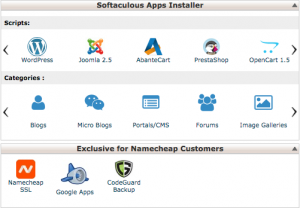
A few add-ons visible from cPanel.
Softaculous, the script library that automates the installation of most website packages that you might want: WordPress, Joomla, phpBB, what have you. It comes already added to your cPanel. It’s like Mojo Marketplace’s QuickInstall except not confusing, and like Netenberg’s Fantastico except offering many more packages to install.
- CloudFlare, the CDN service that improves website performance and security by routing traffic to your website through its network and serving up cached versions to your visitors, thus improving page speed, lowering load on your server, and protecting you from malicious traffic. Also found in your cPanel.
- CodeGuard, the extremely user-friendly website backup service.
- Google Apps for Work, which at this point is well known enough not to need further description.
- Weebly, the easy-to-use visual site builder.
- Nimbusec, a website security monitoring tool. (This one is new to me, but it has the virtue of not being SiteLock.)
- SEO and search engine listing tools such as MargetGoo and SiteBooster.
A full listing of Namecheap’s “apps” can be found here.
Customer Support
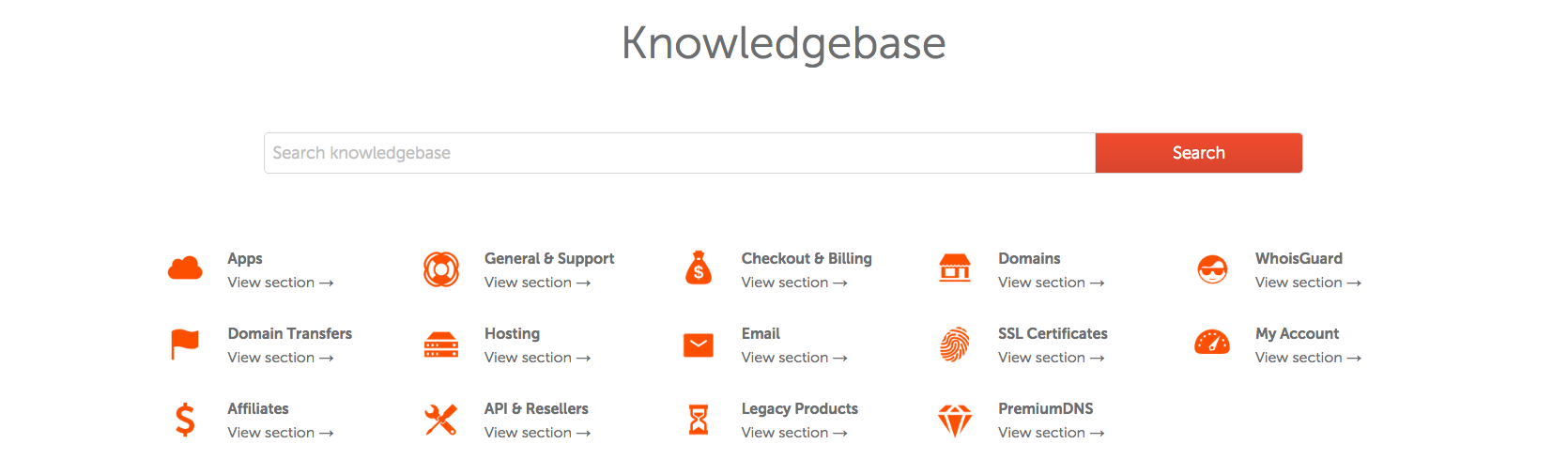
When choosing any hosting provider, the support offered may be as important to you as the service itself. I tend to look for a good knowledge base just because I like to do most things myself. Others find it more important to be able to get ahold of a competent support representative in a timely manner. I would say that my experiences with both have been pretty good.
Namecheap’s knowledge base covers practically everything you’d need to know as a customer. Articles are in-depth or brief when they need to be, and are filled with helpful screenshots to guide the reader along whatever task he or she is trying to accomplish. Although I can’t say that the same is true for all hosting providers, customers would do well consulting Namecheap’s knowledge base before contacting a live support technician simply because everything is spelled out for you. I will note, however, that some articles seem to be written by someone for whom English is not a native language — such as this one, with its odd diction and word capitalization.
Of course, sometimes it really is necessary to talk to a live person. Note that while Namecheap does offer live chat support, it does not offer phone support of any kind. If you are someone who prefers phone support, or (more importantly) if you are looking to host business-critical data and you need to actually speak to someone on the phone when something goes wrong, Namecheap is probably not for you.
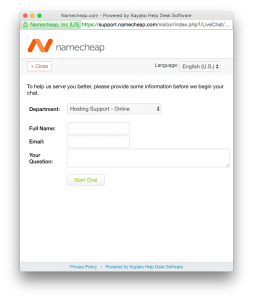 My experience with Namecheap’s Live Chat was mixed. I spoke with Live Chat technicians five times to gauge their level of support. The first was to ask them to enable SSH (the protocol that allows you to connect to your server via command line) for my account. The second was to help me resolve WordPress’s well known “Error establishing a database connection” message after I intentionally messed up my wp-config.php file. The third was to help me access the Uptime Monitoring add-on that I signed up for, as I couldn’t find any relevant articles in the knowledge base. In each of these cases, I was greeted within about a minute, and my issue was resolved by a friendly support technician in under 10 minutes. That’s very impressive.
My experience with Namecheap’s Live Chat was mixed. I spoke with Live Chat technicians five times to gauge their level of support. The first was to ask them to enable SSH (the protocol that allows you to connect to your server via command line) for my account. The second was to help me resolve WordPress’s well known “Error establishing a database connection” message after I intentionally messed up my wp-config.php file. The third was to help me access the Uptime Monitoring add-on that I signed up for, as I couldn’t find any relevant articles in the knowledge base. In each of these cases, I was greeted within about a minute, and my issue was resolved by a friendly support technician in under 10 minutes. That’s very impressive.
What’s more, I once contacted them and decided to close the chat right after I was greeted. My chat question was “How do I add an add-on domain to my cPanel account?” — a very common question technicians hear. A few minutes after I prematurely ended the chat, I received an email from the technician stating that our chat session got disconnected, apologizing for the inconvenience, and providing me with a link to the knowledge base on how to add an add-on domain to my account. It’s hard to beat that.
Unfortunately, while researching the reliability and performance of the shared server I was on (which you can read about in the following section), I found myself trying to figure out how to see how long Apache had been running. Apache is the service (or program) on servers that actually serves websites to browsers when you type a URL into the address bar. I knew you could see Apache’s uptime in WHM, which is essentially the server’s administrative interface if it’s running cPanel, so I simply tried to get a Live Chat technician to tell me what it is. As you can read in , which I have edited a bit for privacy, it did not go very well. The technician either did not know how to find the information, despite my directions, or simply didn’t have access. I was also given contradictory information. I eventually got the answer (though I had already discovered how to find it by myself about very early in the chat), but it took a full hour.
The major takeaway here: Live Chat technicians can probably help you with the simple tasks, but anything even slightly complicated might end up a bad experience for you.
Reliability and Performance
Namecheap provides customers on shared servers with a 100% uptime guarantee, though it’s important to realize that this doesn’t mean much. According to their (poorly written) knowledge base article mentioned above, “any … circumstances beyond our control or that are not reasonably foreseeable,” or “any act of God or force majeur [sic] which results in the failure of the service” exempts Namecheap from having to compensate you. Those two clauses are so broad and vague that they essentially constitute a get-out-of-jail-free card for Namecheap in case, say, a server crashes, or their own network goes down. So the uptime guarantee strikes me as misleading and, given the wording of that second quote, very unprofessional.

Photo courtesy of Dell.com
Namecheap’s shared servers are located in the AtlantaNAP/GNAX and PhoenixNAP datacenters, both known for their reliability and high speed fiber connections. A typical shared server will be a Dell R630 or M620 Blade, running with 12+ Intel Xeon E5 2600 series processors, 128GB RAM, and local RAID10 storage with SSD or Dell EqualLogic SAN with SSD. All servers presently run the CloudLinux 6.x Linux distribution.
A weekly backup solution is provided by Namecheap, though should you need to use it you will be charged $15 per restore. Weekly backups are not really part of the shared hosting plan’s features, and in fact, are not guaranteed. If you have important data that needs a dependable backup service, I would not recommend relying on Namecheap. As with many other providers, Namecheap’s weekly backups are taken of the entire server as protection against a catastrophic failure of services, and any older backups from the week before are overwritten. That means that should your website become compromised or deleted two weeks ago and you just notice it today, Namecheap will not be able to restore a backup from the time you want. That’s why I strongly recommend using a service such as CodeGuard, which takes snapshots of your site at intervals and allows you to restore from any of those at any given time.
While testing Namecheap’s services, I found them very fast and reliable. My cPanel was never slow, SSH and FTP were fast, and my test website loaded quickly. A default WordPress installation will load in approximately a second using the various benchmark tests that I’ve run, including GTMetrix, Pingdom, and WebPageTest. What many customers often do not understand is that your webpage load time often has very little to do with your server’s hardware or connection speed. That is to say, many slowly loading websites simply need to be optimized.
My server’s uptime, at the time of my writing, is at 113 days, or a little over three and a half months. That’s not terrible, but you really want something better than that. I tried looking at Namecheap’s status page to see if I could find some scheduled maintenance for my server (server163), but nothing came up. So why was it offline 113 days ago?
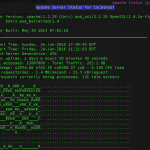
Screenshot of Apache’s reported uptime. (Click to enlarge.)
The big red flag, though, was Apache’s uptime. As of this writing, it was restarted 2 days and 6 hours ago. As mentioned above, Apache is the service that serves websites to your browser. If Apache goes down, your websites are offline, though email, SSH, and other services will continue working. Unfortunately, I was unable to get any information about why Apache was restarted in the first place. The Live Chat technician tried to reassure me that “Apache restarts very quickly and it does not affect the uptime of your website,” but the simple fact is that it does affect a website’s uptime, even if the restart is quick.
Conclusion
Namecheap offers some of the most affordable shared hosting on the market. Their signup process is very user-friendly, and their customer interface is quite possibly the best I’ve seen. Unfortunately, their customer service and reliability leaves something to be desired, especially if you are wanting to host a business or otherwise high traffic website. But if you’re just looking to host something small or personal, and you feel like you don’t have any complicated technical needs, Namecheap might be the best choice for you.
