Effective network management is crucial for businesses seeking to enhance performance and security. One powerful tool in achieving this is the Virtual Local Area Network (VLAN), especially when combined with VMware technology.
This article will guide you through the essentials of managing VLAN configurations within VMware, helping you understand the benefits, setup processes, and best practices for optimizing your network.
Whether you’re looking to improve security, streamline administration, or boost network performance, mastering VLANs can make a significant difference in your virtualized environment.
Let’s dive in and explore how to harness the power of VLANs with VMware.
What is VLAN in VMware?
A virtual local area network (VLAN) is a logical collection of workstations, servers, and network devices connected to the same local area network (LAN) despite being physically separated.
With the help of a VLAN, a group of computers and users can simulate a single LAN and share a single broadcast and multicast domain to communicate with one another. VLANs are used to achieve scalability, security, and ease of network management. They can swiftly adapt to changes in network requirements and facilitate the migration of server and workstation nodes.
A VLAN functions at layer two of the network, or the Ethernet level, just like the LAN it sits on top of. VLANs divide a single switched network into a collection of overlapping virtual networks that can suit various functional and security needs.
This segmentation eliminates the need for several unique physical networks for different use cases. Network engineers use VLANs to improve performance, tighten security, and simplify administration.
{
"@context": "https://schema.org",
"@type": "VideoObject",
"name": "How to Manage VLAN Configurations with VMware ESXi",
"Description": "Learn how to manage VLAN configurations with VMware ESXi on a Windows operating system. 1. Set up your network on ESXi VLAN Log into VMware ESXi. The main page will appear with server specs. 2. Set up the VMware VLANs Choose your ports. ESXi uses ports 2-4000 to handle traffic. Set your switches. Open the Virtual switches tab and add the appropriate number of switches. 3. Continue network setup on the VM OS. Finalize the installation. Input a private IP address and a subnet mask in the Windows Server Manager. You're ready to go! You can now use your ESXi IP address on your Windows instance. For the full article: https://www.liquidweb.com/kb/how-to-configure-vlan-with-vmware-esxi/",
"thumbnailUrl": "https://i9.ytimg.com/vi_webp/5ZjOCWf2kIQ/sddefault.webp?v=617aa805&sqp=CJT29o4G&rs=AOn4CLA2Jgkji8hk7CMDQMRyYWYLS8FpOg",
"uploadDate": " 2021-10-28T15:53:38Z",
"duration": "PT51S",
"publisher": {
"@type": "Organization",
"name": "Liquid Web",
"logo": {
"@type": "ImageObject",
"url": " https://res.cloudinary.com/lwgatsby/f_auto/www/uploads/2017/06/press-room-lw-logo.png",
"width": 190,
"height": 41
}
},
"embedUrl": "https://www.youtube.com/embed/5ZjOCWf2kIQ"
}
How to create a VLAN using VMware
For this instance, VMware ESXi is used. This software is installed onto the physical hardware and allows you to split up your single physical server into multiple servers known as virtual machines (VMs).
There are a few different ways to set up your VMware environment. Here are two ways to get started with minimum requirements for each.
Option 1
- Dedicated server.
- Root access.
- The ability to install an operating system (OS) or ESXi software.
Note: Most hosting providers have an unmanaged dedicated server that manages the hardware while you manage the software.
Option 2
- VMware environment.
- Access to VMware ESXi.
Note: Liquid Web’s VMware private cloud is a viable solution aside from the other providers that are out there.
How to manage VLAN configurations with VMware ESXi
With Liquid Web VMware hosting, VMware ESXi comes pre-installed and configured. However, you will need to make changes to the configuration settings to customize and manage your VLANs according to your business needs.
1. Set up your network on ESXi VLAN
To log into VMware ESXi, you need to obtain your ESXi host IP address. Using the IP address in your web browser, log into VMware ESXi to set up the network for your VMware VLAN.
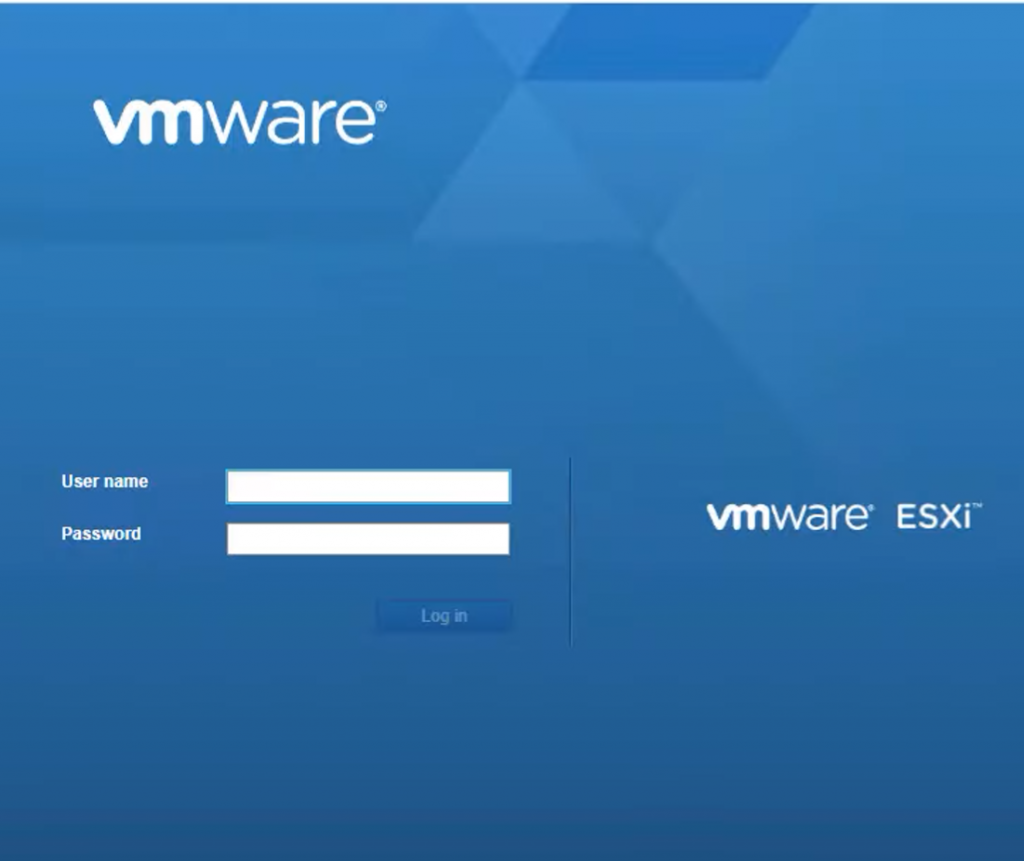
Once logged in, the main page appears with the server specifications and management options.
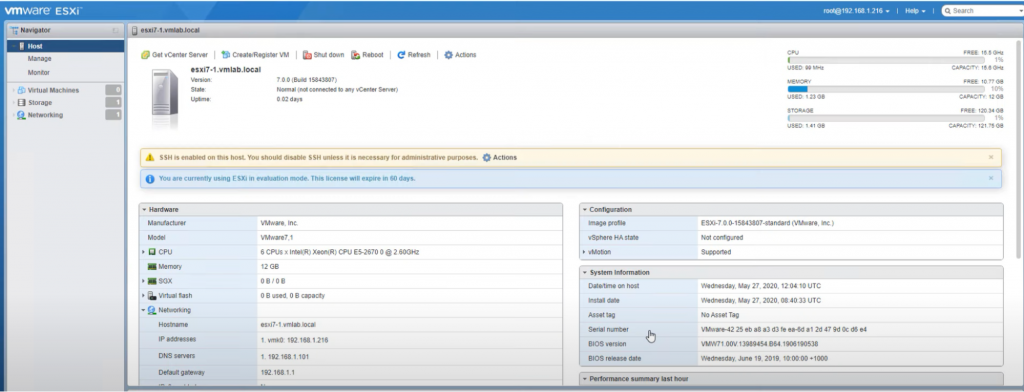
2. Set up the VMware VLANs
Port groups are used for grouping network interfaces, making the task of traffic routing more organic. For example, ESXi uses ports 2 through 4000 to handle traffic. Once the chosen ports are input, click the Networking tab on the right-hand side.
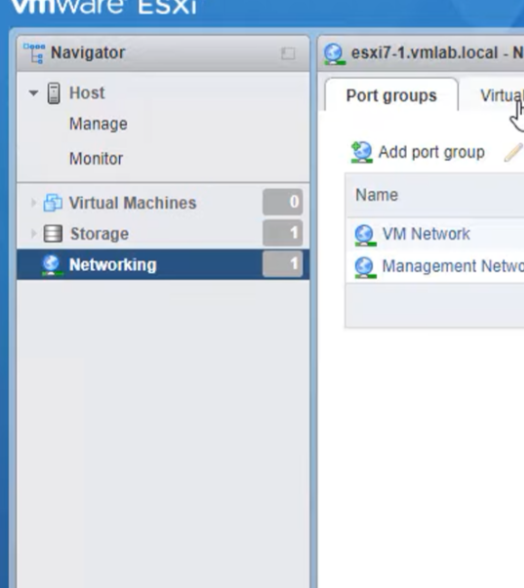
Click the Virtual switches tab.
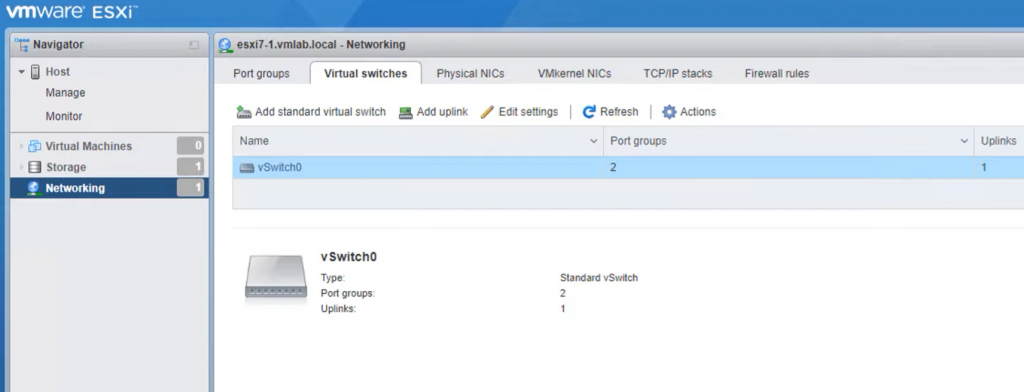
Setting up the switches on ESXi depends on how many network interface cards (NICs) you have on the server. In the Virtual switches tab, add the appropriate number of switches, ensuring that each uplink is connected to a NIC routed to the correct port to function.
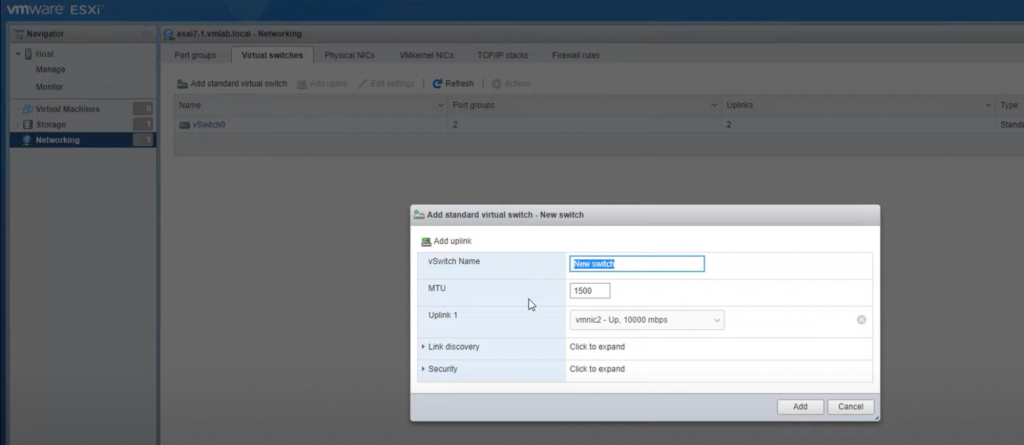
3. Continue network setup on VM operating system
Now that the setup process in VMware on the host server has begun, finalize the installation on the guest VM’s operating system. The OS used in this tutorial is Windows server 2016.
From Server Manager (the management console in the Windows Server OS), click Local Server on the left-hand sidebar. Next, click the IPv4 address assigned by DHCP, IPv6 enabled text next to Ethernet1.
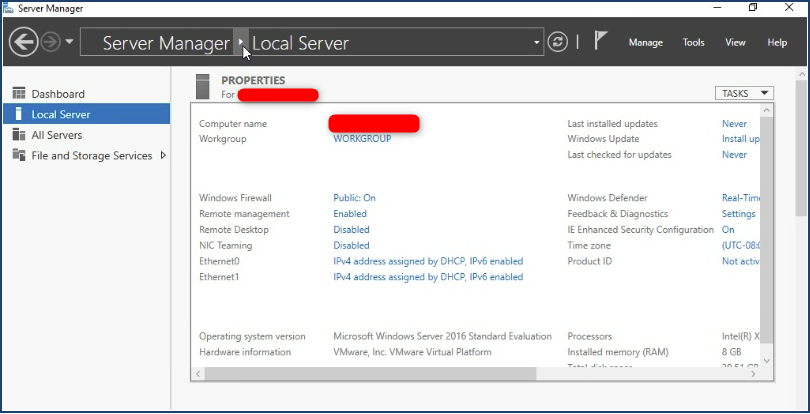
Right-click Ethernet1 and select Properties from the drop-down menu.

Double click Internet Protocol Version 4 (TCP/IPv4) to open the Internet Protocol Version 4 (TCP/IPv4) Properties menu.
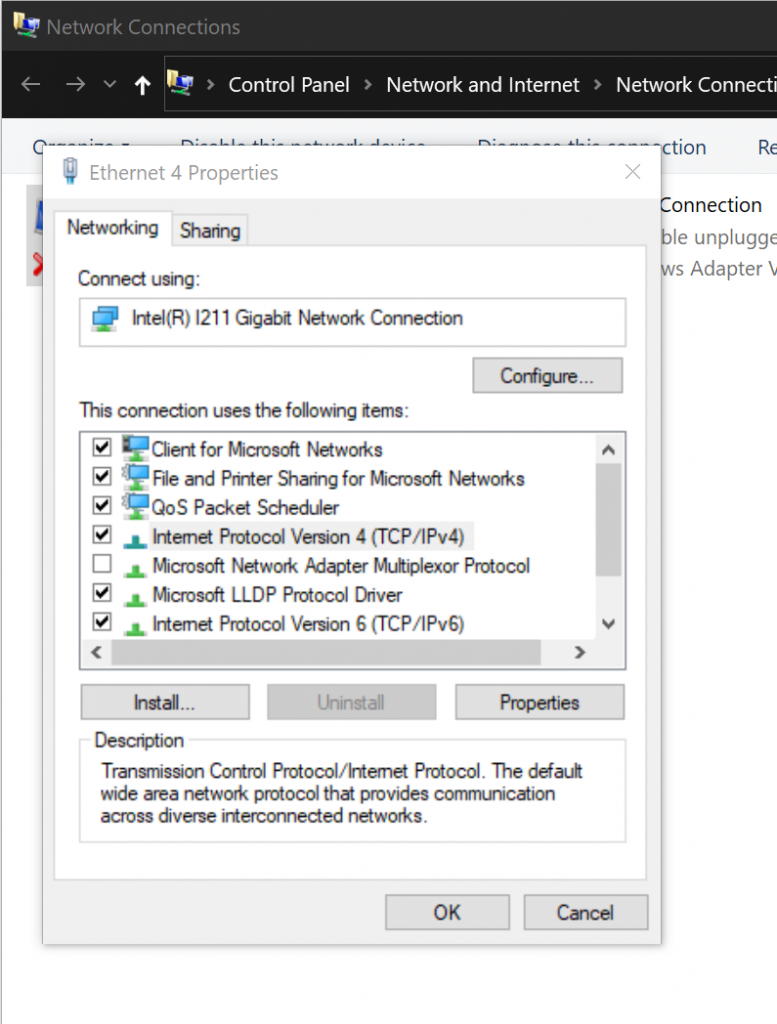
Click the radio button for Use the following IP address and enter a private IP address and a subnet mask. Enter the IP address of your desired DNS server and an alternate if applicable. Click OK once complete.
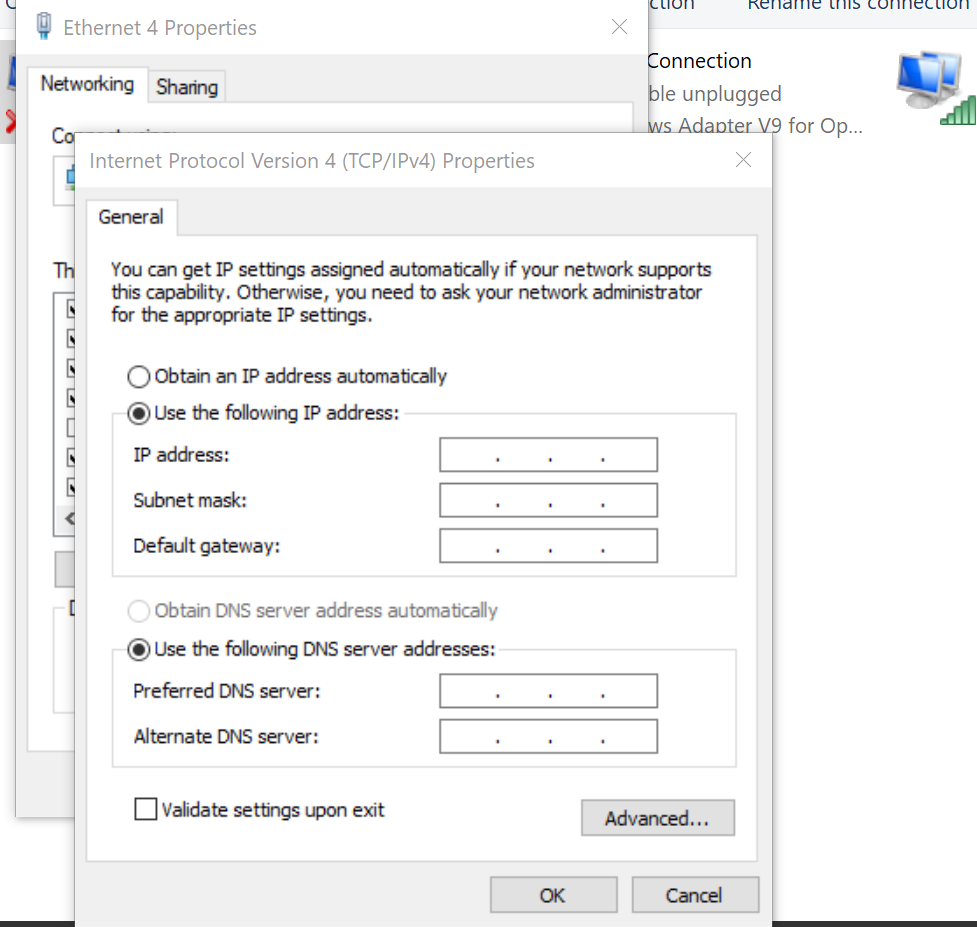
You are now ready to use your ESXi IP address on your Windows instance.
Bottom line on configuring VMware VLAN
Configuring and deploying VMware VLAN allows you to create separate private networks in which only virtual machines attached to that network can communicate. With this guide, you can vastly refine your security and use this superb software to hone your network’s performance.
Are you looking for a managed VMware solution with support for these kinds of settings? Liquid Web’s VMware private cloud is the solution for you.
Check out our plans or contact our sales team today to begin the process of getting your environment.
VMware VLANs FAQs
Note on the original publish date: This blog was originally published in October 2021. It has since been updated for accuracy and comprehensiveness.
The post How to manage VLAN configurations with VMware appeared first on Liquid Web.
