Learn all about Greylisting in Plesk and how to enable it. Our Plesk Support team is here to help you with your questions and concerns.
Plesk Greylisting: A Powerful Spam Defense Tool
Did you know that Greylisting is a smart spam protection mechanism that temporarily rejects emails from unknown senders, prompting legitimate mail servers to retry the delivery?
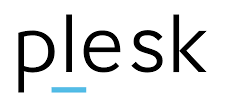
This delay helps filter out spam, as most spam servers don’t attempt to resend rejected emails. When greylisting is enabled on a server running Plesk on Linux, it provides robust protection against spam for all domains on that server.
An Overview:
- Benefits of Greylisting
- Enabling Greylisting Protection for All Domains
- Configuring Greylisting for Specific Domains
- Advanced Greylisting Management with CLI
- Configuring Greylisting via CLI
- Greylisting Best Practices
- Troubleshooting Common Greylisting Issues
Benefits of Greylisting
Greylisting offers a range of benefits that make it a popular choice for reducing spam:
- By rejecting emails from unknown sources and requiring them to retry, greylisting significantly reduces the amount of spam that reaches users’ inboxes.
- With less spam to process, our email server can operate more efficiently, reducing the load and improving overall performance.
- Greylisting can help prevent phishing attacks by blocking suspicious emails before they even enter the system.
- Unlike other spam filters that require ongoing subscriptions or expensive software, greylisting is a built-in feature of many email servers, making it a cost-effective solution.
- For administrators using platforms like Plesk, greylisting can be easily enabled and configured through simple command-line instructions, without the need for additional software.
Enabling Greylisting Protection for All Domains
Greylisting is automatically switched on for all domains once the greylisting support components are installed on our Plesk server. To enable greylisting protection across all domains, follow these steps:
- First, go to Tools & Settings > Spam Filter under the Mail group.
- Then, check the box that says “Switch on server-wide greylisting spam protection”.
- Next, click OK to enable greylisting protection across the server.
Configuring Greylisting for Specific Domains
If we need to enable greylisting for specific domains within a subscription, we can do so via the Customer Panel:
- First, go to Mail > Mail Settings in the Customer Panel.
- Then, check the box next to “Switch on greylisting spam protection for all mail accounts under this domain”.
- Finally, click OK to save the changes.
Advanced Greylisting Management with CLI
While Plesk’s web interface offers basic greylisting controls, the advanced configuration requires the use of the `grey_listing` utility via the command line. This tool allows for granular control over the greylisting service, including:
- Enabling or disabling greylisting on specific domains.
- Managing penalties, intervals, and custom user configurations.
- Updating and retrieving black/white lists for email addresses and domains.</li
For example, to enable greylisting service on the server with custom settings:
plesk bin grey_listing --update-server -status on -personal-conf true -penalty-status true -grey-interval 8 -expire-interval 57600 -penalty-interval 5 -domains-whitelist add:example.com,sample.net -blacklist add:*instant*@*
Configuring Greylisting via CLI
To view or adjust the server-wide greylisting configuration, use the following command:
plesk bin grey_listing –info-server
This will display the current settings, including grey interval, expiration interval, and penalty interval. We can also manage the server-wide black-and-white lists for domains.
For example, to add a domain to the server-wide white list:
plesk bin grey_listing --update-server -domains-whitelist add:*@domain.tld
To add a domain to the white list for a specific email account:
plesk bin grey_listing --update-mailname mail@domain.tld -domains-whitelist add:*@example.com
Greylisting Best Practices
To get the most out of greylisting, follow these best practices:
- Keep the whitelists (approved senders) and blacklists (blocked senders) up-to-date to ensure that legitimate emails are delivered promptly while spam is effectively filtered out.
- Fine-tune the grey interval (the time an email is held before being accepted) and the penalty interval (the time before a rejected email can retry) to minimize delays while maximizing spam filtering.
- Additionally, regularly review server logs to identify patterns or issues that may require adjustments to our greylisting configuration.
- Inform our email users about greylisting and its benefits, so they understand why some emails may be delayed and how it helps protect them from spam and phishing.
- Greylisting isn’t a set-it-and-forget-it solution. Regularly test and adjust our settings based on the evolving email landscape to ensure optimal performance.
Troubleshooting Common Greylisting Issues
Even with the best setup, issues can pop up. Here are some common problems and how to resolve them:
- If legitimate emails are being blocked or delayed, consider adjusting the grey interval or adding the sender to the whitelist.
- Furthermore, if we notice an increase in spam, we have to review our greylisting configuration and ensure that it’s properly set up. We may need to adjust the blacklist or penalty settings.
- If the server is struggling to handle greylisting, consider optimizing the server settings or upgrading the hardware to manage the email load better.
[Need assistance with a different issue? Our team is available 24/7.]
Conclusion
Greylisting is a powerful tool in combating spam, and Plesk provides both GUI and CLI options for configuring it on our Linux server. By understanding how to enable and fine-tune greylisting, we can boost our server’s email security.
In brief, our Support Experts introduced us to greylisting in Plesk and its many benefits.
