When Exim, the default mail transfer agent (MTA) used by cPanel, is unable to transmit an email message to a recipient’s server after several attempts, it results in the error message “retry timeout exceeded in cPanel”. In this article, we’ll see various causes and fixes for the error. At Bobcares, with our cPanel & WHM Support Services, we can handle your issues.
Overview
- Understanding “retry timeout exceeded” in cPanel
- Causes of the “retry timeout exceeded” in cPanel
- Fixes of the “retry timeout exceeded” in cPanel
- How to Prevent the Issue?
- Conclusion
Understanding “retry timeout exceeded” in cPanel
The “retry timeout exceeded” issue in cPanel appears when an email message is not successfully sent to the recipient’s server after several attempts using Exim, the default mail transfer agent (MTA) used by cPanel. This error signifies that the sending server has run out of retries and will not be attempting to send the message going forward.
The error notice typically looks like this: “retry timeout exceeded.” This also means that the system (which could be an email server or a network application) has used all of its allotted retries to finish an action (such sending an email or establishing a connection to a service).
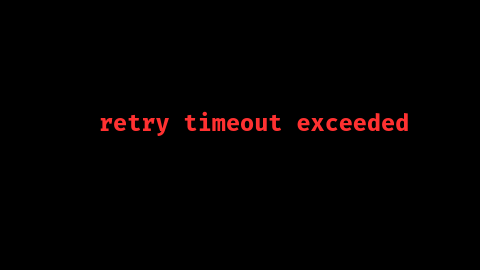
Emails sent from the cPanel account will not be delivered when this mistake happens, which may interfere with communication and have an impact on business operations. crucial communications may take longer to reach users than expected, which can irritate them and possibly cause them to lose crucial information.
Causes of the “retry timeout exceeded” in cPanel
1. Issues with Recipient Mail Servers
Exim, the mail transfer agent in cPanel, may be exceeding its number of retries because the recipient’s mail server can be unavailable or refusing connections. Exim will make several attempts to connect to the example.com mail server if we send an email to user@example.com but the server is crashing or is presently unavailable for maintenance. The Exim settings commonly specifies how many retries are allowed before giving up and returning the “retry timeout exceeded” error.
2. Issues with DNS Resolution
The email will not be sent by the sending server if DNS problems prevent it from resolving the recipient’s domain name. Let’s say we attempt to email user@abc.com. Exim won’t be able to resolve abc.com to an IP address if the DNS entries are incorrectly configured or don’t exist at all. As a result, despite multiple tries, it is unable to deliver the email and returns a timeout error.
3. Problems with Network Connectivity
The sender server may not be able to connect to the recipient’s mail server due to transient network issues. Suppose there is a brief network outage impacting the server’s internet connection, and we are attempting to send an email to user@xyzdomain.com. Exim will make several attempts to send the email, but if the network is unavailable, it will eventually make more attempts than allowed and result in a timeout error.
4. Configuration Limits for Exim
This issue could occur due to Exim’s default settings that restrict the timeout length or the amount of retries. Exim may be set up by default to attempt sending an email only three times in a few hours. The3 server may quickly hit the retry limit when attempting to send an email to a receiver whose server is momentarily unavailable, leading to the “retry timeout exceeded” message.
5. Removal from Blacklists
Exim will keep trying until the timeout is reached if the recipient’s server rejects the email outright because the transmitting server’s IP may be blocked. The recipient’s mail server might reject all emails from the server if its IP address (XXX.X.X.X, for example) has been blocked because of prior spam reports. Exim will continue attempting to transmit the email, but will eventually run out of permitted attempts due to the recipient’s server rejecting it, resulting in a timeout error.
Fixes of the “retry timeout exceeded” in cPanel
1. Verify Email Address of Recipient
Make sure the domain is active and the recipient’s email address is accurate. Make sure the email address user@example.com exists and is spelt correctly before sending it. To obtain this, get in touch with the recipient or verify that the domain is still active.
2. Track the Status of the Recipient Mail Server
Verify the functionality of the recipient’s mail server. To check if the mail server is up and accepting connections, we can use programs like MXToolbox. We may have to wait for the recipient’s server to come back online before sending the email again if it is down. By entering the recipient’s domain into MXToolbox as well as searching for any issues that have been reported, we may verify the mail server’s condition.
3. Examine the DNS configuration
Ensure that the DNS settings are appropriately configured. Then, check with tools whether the MX records for the domain point to the correct mail server. Go to “Zone Editor” in cPanel and check the MX records for the domain. If they are incorrect, we may also need to alter them to point to the correct mail server.
4. Verify Network Accessibility
Examine any possible problems with the network that might be interfering with the communication between the server and the recipient’s server. So to find out which network hops in the recipient’s mail server are failing, run a traceroute. This can also assist us in figuring out whether there are any problems with connectivity on the way to the recipient’s server.
5. Modify the Exim Configuration
We can raise the timeout or retry limitations in Exim’s configuration settings if we have access to them. To change the retry settings, edit the Exim configuration file, which is often found at /etc/exim.conf. To give the recipient’s server more time to recover, we may, for example, increase the number of allowable retries or modify the retry interval.
6. Examine the IP Reputation
Verify whether the IP address of the server is blocked. If so, we may have to ask to be taken off the blacklist or change the way we transmit things. To verify the repute of the IP, use MXToolbox. If we discover that the IP address is blocked, take the appropriate action to remove it from the blacklist. This may entail submitting a removal request to the provider of the blacklist.
How to Prevent the Issue?
In order to reduce the likelihood of running across this problem again:
1. Monitor Email Deliverability Frequently: Use monitoring tools in order to monitor the reputation and performance of the email server.
2. Keep Up-to-Date DNS Records: Make sure that the DNS records are consistently correct and current.
3. Use SPF, DKIM, and DMARC to enhance email delivery and security while implementing email authentication.
4. Educate Users: Provide users with advice on how to send emails correctly. This will prevent problems caused by inaccurate addresses as well as spam filters.
[Need to know more? Click here to reach us.]
Conclusion
In summary, the “retry timeout exceeded” error in cPanel’s Exim mail server occurs when email delivery fails after multiple attempts, often due to recipient server issues, DNS problems, network connectivity disruptions, Exim configuration limits, or blacklisting. This error disrupts communication by preventing email delivery, which can impact business operations. To fix and prevent this error, it’s essential to verify recipient addresses, monitor mail server status, ensure correct DNS and network settings, adjust Exim’s configuration, and maintain a good IP reputation. Regular monitoring and best practices can help avoid this issue in the future.
